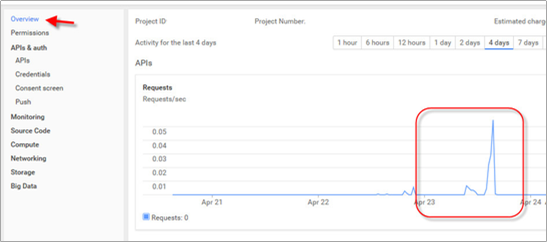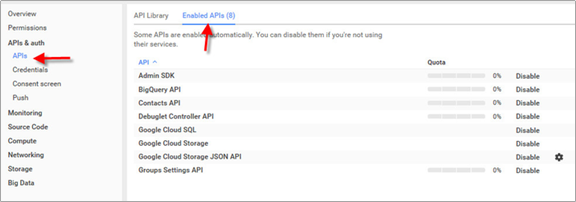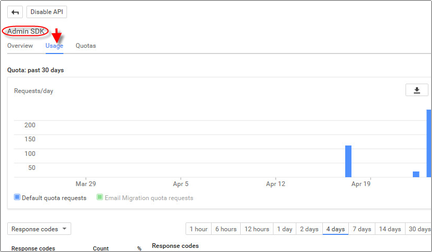Google API Quotas
With the transition from the old Provisioning API to the Directory API via the Admin SDK, Google has introduced and exposed quotas on the various interfaces used by the G-Suite IDM Driver. Some people are seeing quota issues with their driver. This document details how to view your quotas, current usage levels, and how to request more quota from Google, should you need it.
Should you exceed your quota, your G-Suite driver will report this case to the trace log file and shutdown.
Managing Quotas
Please note that Google can and does change their policies and web interfaces at any time without warning. The information provided here may no longer be correct or current, though we will attempt to keep it up to date.
TIP: Log in with the account used to create the project in the first place.
Select the project which created the credential used by the Google Driver. The overview will give you a snapshot of your usage overall.
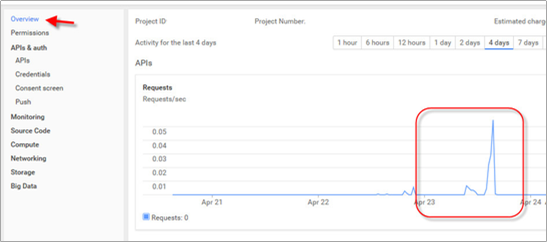
From the APIs & Auth section, select APIs, then select Enabled APIs.
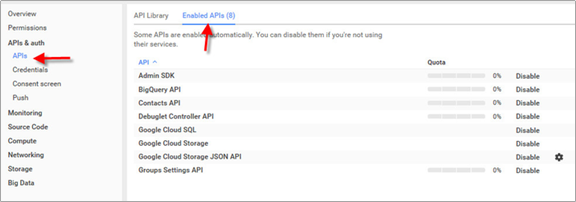
Select the Admin SDK. This API provides all services for the driver with the exception of Group Settings and Domain Shared Contacts. Selecting Usage will allow you to see a usage summary over time.
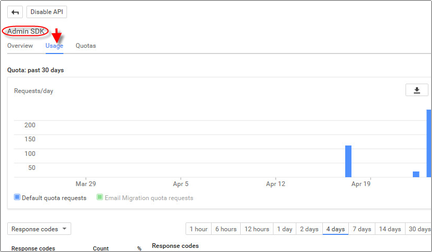
Select "Quotas" to see your current quotas and current remaining quota.

If you have exceeded your quota for requests per day, click the highlighted link to create a request to Google for more daily quota.
You can also go to this URL to directly access the Quota request form for the Admin SDK:
https://support.google.com/code/contact/admin_sdk_quota
Clicking the "Change" button allows you to change your per-user limit of 15 requests per user per second, though it is unlikely that the driver will ever exceed this threshold.
For more information on the Admin SDK and quota limits, please see this Google documentation:
https://developers.google.com/admin-sdk/directory/v1/limits