Access Manager : Preview Customized Error Messages
You can do the following to preview the customized error messages located here:
/opt/novell/apache2/share/apache2/error
 Darenji Logos is courtesy from LayoutSeed.com
Darenji Logos is courtesy from LayoutSeed.com
You can do the following to preview the customized error messages located here:
/opt/novell/apache2/share/apache2/error
| For the demonstration purpose | For a production environment |
| CPU: 2 Cores
Memory: 4 GB Hard disk: 50 GB |
CPU: 4 Cores Memory: 16 GB
|
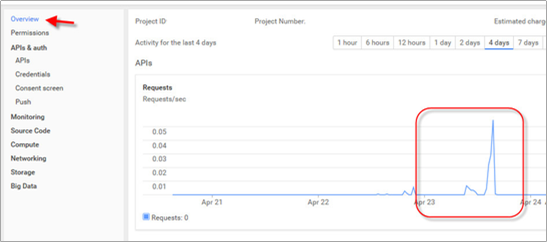
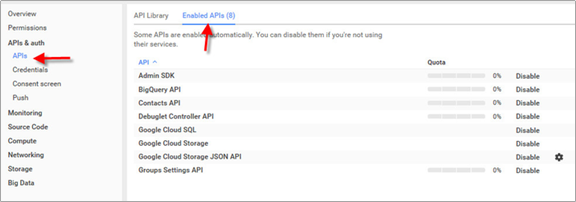
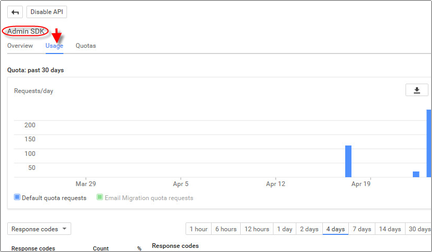

| Issue | Example and Notes |
|---|---|
| User Placement. Do not use a leading "\" to place users or Organization Units. |
To place a user in the root container, the dest-dn should only contain the Username. If you are placing a user in the G-Suite Sales\Marketing container your dest-dn should look like:
Organization Units use the same format for dest-dn. |
|
Group Placement: Do not use a placement rule on groups as Google does not support placing groups in organizations.
|
Groups are not kept in a hierarchical structure. Placement is not relevant to group objects. |
|
Unique naming: It is important that Nicknames, Group names and usernames be unique in the G Suite domain.
|
When developing a matching rule be sure to check for nicknames and usernames to ensure proper matching. |
|
Driver Unable to Start
|
|
|
Driver Exceeds Quota on requests to specific services.
|
Google has specific default quotas defined for the various services the driver uses. The quotas limit the total number of requests allowed in a given 24 hour period. Once these quotas are exceeded the driver will receive an HTTP 403: Forbidden error. |
|
Token Response Exception when using Gmail Settings Attributes
|
The trace will show something like this:
DirXML Log Event -------------------
Driver: \GLOBAL-DOMINATION\system\driverset1\Google Apps Status: Fatal Message: <description>com.google.api.client.auth.oauth2.TokenResponseException: 401 Unauthorized</description> <exception class-name="com.google.api.client.auth.oauth2.TokenResponseException"> <message>401 Unauthorized</message> </exception> This error is due to not authorizing the new Gmail scopes within the Security section of your G Suite domain. Please refer to the following guide to reset the authorized scopes for the service account. |
|
GoogleJsonResponseException error 403 forbidden when accessing Gmail Settings attributes
|
The trace will show something like this:
<status level="retry" type="app-connection">
<description>IOException: com.google.api.client.googleapis.json.GoogleJsonResponseException: 403 Forbidden { "code" : 403, "errors" : [ { "domain" : "usageLimits", "message" : "Access Not Configured. Gmail API has not been used in project 1233 before or it is disabled. Enable it by visiting https://console.developers.google.com/apis/api/gmail.googleapis.com/overview?project=1233 then retry. If you enabled this API recently, wait a few minutes for the action to propagate to our systems and retry.", "reason" : "accessNotConfigured". The Gmail API has not been enabled for your G Suite domain. Enable it in your service account's developers console project. |